Push reported emails directly to your CW Service Desk!
Enable the ConnectWise Manage Service Desk Integration
This Phin integration creates and lists reported emails (using the Phin "Report Phishing" button in Outlook) as service tickets on the Service Board of your choice.
Before you begin, please note:
⚠️ It is important that you have created the necessary Security Role and API Member and accurately configured the permissions necessary for the ConnectWise Manage Service integration before enabling this integration feature. If you have yet to do so, please refer to the ConnectWise Manage connection document.
- The Report Phishing Button for Outlook must be properly configured for companies for which you want to create CW service tickets.
-
When creating the API Member during the initial setup, assign it a Default board under Service Defaults -> Service Board -> Default Board.
Permissions Necessary for the ConnectWise Billing Integration
- Companies - Company Maintenance: Inquire Level (All), Manage Attachments: Add Level(All), Inquire Level (All)
- Service Desk - Service Tickets: Add Level (All), Inquire Level (All)
Mapping Phin Companies to ConnectWise
Once you've connected Phin to ConnectWise Manage, you'll be able to enable the service desk integration, which will give you access to map your Phin companies to your ConnectWise companies. The mapping between the service desk and billing integration is shared, so you will NOT need to map both individually. Map these companies using the available ConnectWise fields (below) if you have not done so previously.
- ConnectWise Company
There are two ways to map company names: Auto-Map or Manual mapping.
Auto-Map
When you click "Auto-Map," the button will turn grey, disabling itself from being clicked again, and the integration will attempt to find exact matches between your Phin company names and company names in your ConnectWise Manage account. The "Auto-Map" button is to the right of the "Filters" button. Depending on how many companies you have, this process can take up to a minute. You will know the process is over when you see the "ConnectWise Company" column populate with company names, and the Auto-Map button will no longer be disabled. 
Common reasons names do not appear in the "ConnectWise Company" column include:
- Differences in name capitalization between platforms
- Extra spaces between names (for example, Phin Security has 1 space between words, but in ConnectWise, Phin Security has 2 spaces between words)
- You've previously mapped names manually, in which case we do not override the existing mapping value.
- The integration failed, at which point we suggest re-running the automap feature. If it still doesn't work, either manually map missing company names or contact the Phin support team.
Manual Mapping
If your company naming convention in ConnectWise Manage is different from the one you use in Phin, manual mapping is the tool for you. Just select a company from the dropdown field in the ConnectWise Company column or start typing the company name, and Phin will attempt to find it for you.
🚧 If you manually map company names for some rows and then choose to auto-map, your manually mapped company names will not be overridden. You must remove company names from the ConnectWise Company column in order for auto-map to update the column fields.
When a selection is made, the mapping is saved automatically. The "Mapping Saved" date is in the bottom left corner of the table.
Report Phishing Button Column
The column "Report Phishing Button" tells the admin whether the Report Phishing button is configured for each company.
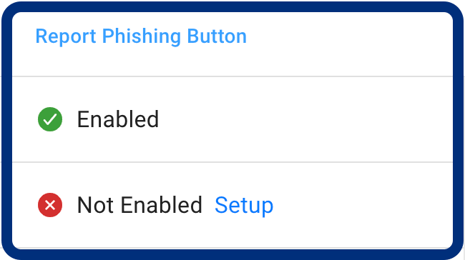
- Enabled means the company has the integration turned on but does not guarantee it was properly configured. If you aren't receiving CW Service tickets when users report emails using the Phin Report Phishing button, the button is most likely not configured properly. If you believe this is the case, either re-set up the Report Phishing Button or contact the Phin support team.
- Not Enabled means the company does not have the Report Phishing integration on, which is a prerequisite for the CW Service Desk integration to work. Using the "Setup" link to the right of Not Enabled will direct you to the Report Phishing Button integration page, where you can proceed to set the integration up. After doing so, navigate back to the Service Desk map to confirm the value has switched from "Not Enabled" to "Enabled."
What information is included in the created service ticket?
When a service ticket is created from a reported email using the Phin Report Phishing button, the following information is included in the ticket.
| ConnectWise Service Ticket Properties | Reported Email Values |
| Ticket Title (Summary) | Email subject line, company information |
| Ticket Body (Initial Description) | Security results, email subject line, email address of the sender, email address of the user who reported |
| Attachments Tab | Reported email file, any files attached to the reported email |
| Ticket Metadata | Company of users who reported |
Screenshot examples of a reported ticket in CW Manage Service Desk
Note: The Phin Service Desk Integration currently only maps the Company Name from Phin to your Service Desk Board when a ticket is created. If contact information for a company representative, such as name, phone number, and email, is already set up in ConnectWise, that information will be included in the ticket.
Summary and Company Info - This includes the reported email's subject line and company contact information at the top of the ticket.

Initial Description - This includes information about the reported email, such as the security results, email subject, who sent the email, and who reported the email.

Attachments - The attachments tab contains the reported email and any other attached files if they exist.
-png-png.jpeg?width=688&height=300&name=image%20(3)-png-png.jpeg)
Knowledge Base
Phin works to update our Knowledge Base with new features with every release. You can read about the platform and its updates here: https://www.phinsec.io/knowledge.
Thanks for using our product!
We use all provided feedback to help drive Phin's development direction. Please keep reaching out and helping us shape the product's future! All ideas are welcome; please keep them coming!
The Dev Team @ Phin
Need help or have an idea for us? Click here!
