Learn how to set up automated payments and invoice generation in this one-stop-shop
Getting Started
When you log in to your Phin partner portal, click on the Billing option on the main menu on the left.

Set up your billing credentials:
The email that you set up here does not have to be in the Phin portal, as this is a separate system. For example, you may choose to use an email that goes to a team, like accounting@mymsp.com. Once added to billing, they will receive a welcome email with a summary of their billing and plan information.

If the email address you use to set up auto-billing is not in the Phin portal, use this link to access billing directly through Chargebee. There will be a required 2FA step when you log in to manage or update details.
Reviewing your plan and invoices
Once your account is set up, you will have access to the following:
- A preview of your upcoming bill amount
- A preview of your payment information
- A list of downloadable invoices
- A list of downloadable usage reports to reconcile your invoice totals
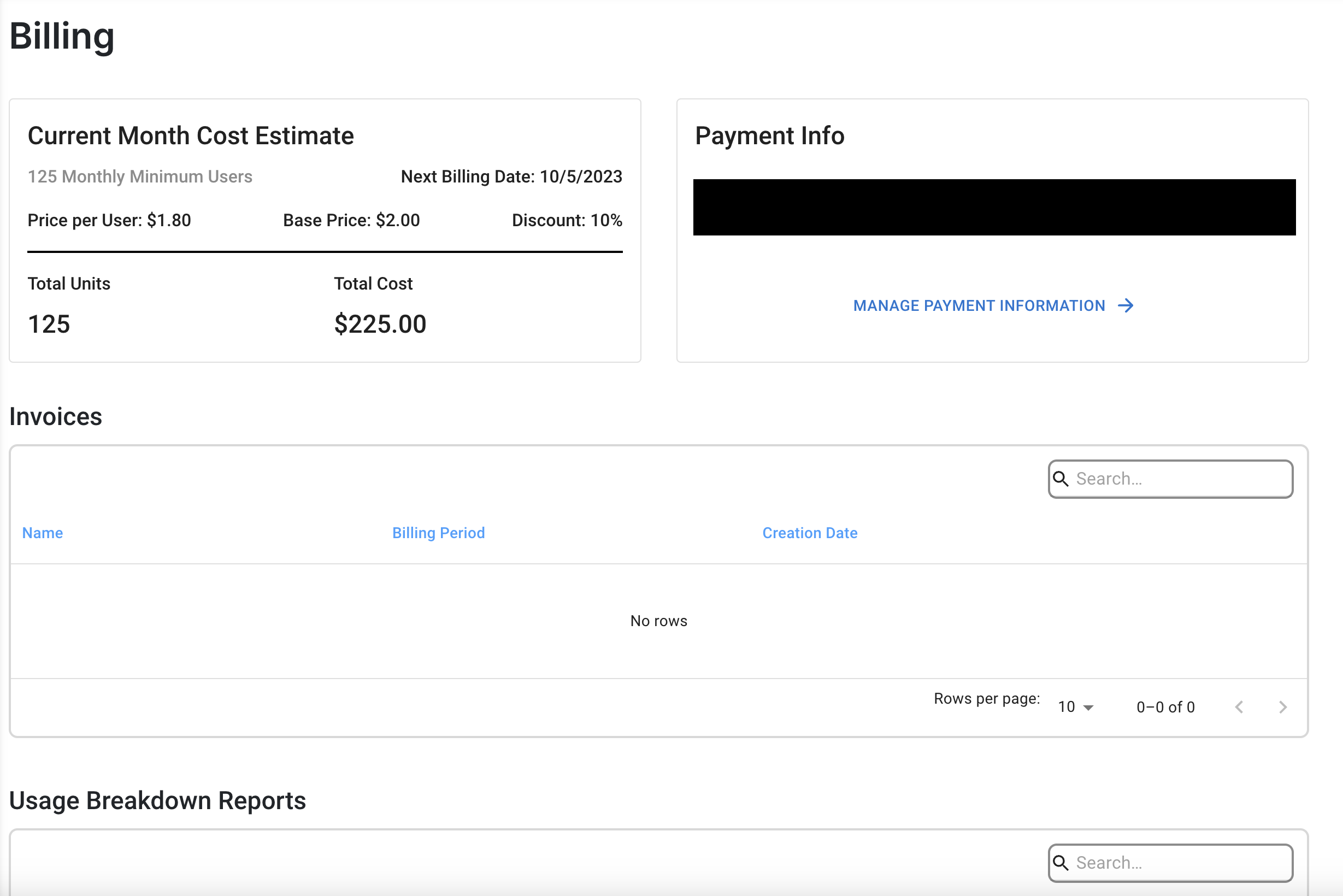
A few notes about billing:
- All licenses are billed monthly based on your contracted amount, and any additional licenses you deploy for that month will be added to your invoice, as we bill in arrears
- When is a license considered billable?
- A user is enrolled in a training course
- A user is sent a phishing email
- A user accesses a training course via the LMS
- Situation A: If a user was created and never sent any of the previously mentioned emails/courses, they are not billed.
- Situation B: If a user is created, sent content, and then slept, that user will be considered billable.
- Invoices are automatically generated on the last day of the month at midnight EST (start of day) and invoiced the next day (1st of the month) also at midnight EST (start of day). This means partners in time zones later than EST will see invoices paid during the last day of the month due to time zone differences.
Please don't hesitate to reach out if you have any questions.