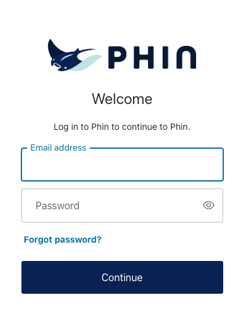Running Security Awareness Training alone is never fun. Below we show you how to add admins to help support your campaigns and management.
When you add an admin at the partner level, they will have the ability to access all of your customer accounts. If you would like to add an admin to only one of your customer accounts, follow the steps in this article. If you have any further questions after reading the steps below, don't hesitate to contact our team!
For security reasons, the Phin team cannot add admins to your account in the Phin portal. It is highly recommended that you have at least two full admins on your Phin account.
Adding New Partner Admins
- Start by logging into your partner dashboard.
- Below the Your Clients section of the partner dashboard, you'll see Partner Administrators. On the right-hand side, you'll see a + in a circle. Click that to add a new admin.
- After clicking the +, you will see a prompt on your screen to add a new partner admin. Add in the new admins' First Name, Last Name, and Email to the boxes. Please note that each email address can only be used ONCE for an admin in Phin.
For example, if John@doe.com is used as a partner admin email, it cannot be re-used in any other partner as an admin or company as an admin. - Next, select the permission options for our Partner Administrator users. The two available options are:
- Standard - Partner Admins with Standard will be able to manage all company users, setup, campaigns, and reporting.
- Full Access - Partner Admins with Full Access will be able to manage billing information, manage partner admin access, and perform all actions available as a Standard admin.
- Finally, click Create to send that new admin an email to create their account.
All new admin accounts in Phin automatically have 2FA turned on and required.
Updating a Partner Admin
To update an admin's level, navigate back to the partner home page and select the blue pencil and paper icon on the far right.
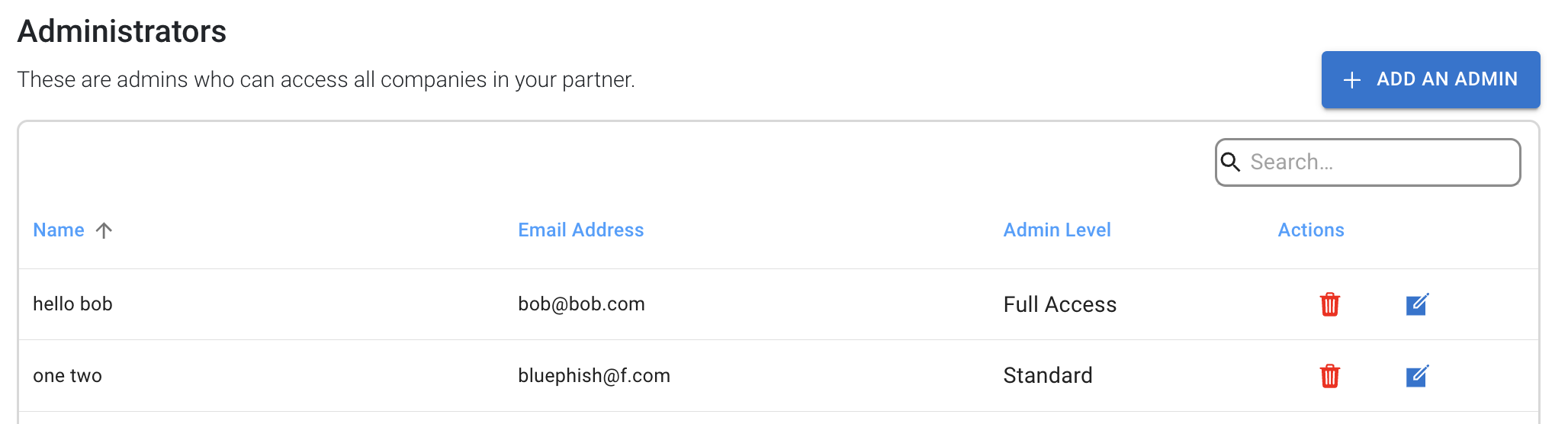
Removing a Partner Admin from Phin
Removing a Partner Admin from Phin is easy. On the right-hand side of the partner admin you'd like to remove; there is a red trashcan button.

After you click the red trashcan button, you will see the below prompt on your screen.

As the prompt says, this action cannot be undone. If you'd like to get that admin back into the platform, you'll need to re-invite them as a new admin.
Once you click Delete, the admin will be removed from the platform.
Resetting and admins password
If a Phin admin is unable to login, they can follow this link to reset their password which will lead them to the reset password form: